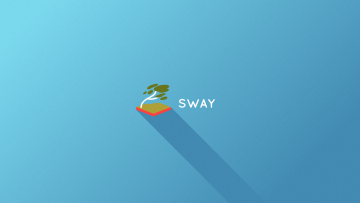|
|
| (33 dazwischenliegende Versionen desselben Benutzers werden nicht angezeigt) |
| Zeile 1: |
Zeile 1: |
| =Entwurf root-crypt=
| | {{inuse|[[Benutzer:Tuxnix|Tuxnix]] ([[Benutzer Diskussion:Tuxnix|Diskussion]])}}{{SEITENTITEL:sway}}{{righttoc}}[[Bild:Sway Wallpaper Blue 1920x1080.png|thumb|360px|Sway (Wallpaper)]] |
|
| |
|
| | Sway ist ein Tiling Compositor für Wayland. |
| | {{Hinweis|Sway unterstützt keine proprietären Grafiktreiber. Für Nvidia-Karten ist der Treiber Nouveau zu nutzen.}} |
|
| |
|
| | {{installation|paket=sway|repo=community}} |
|
| |
|
| | Ergänzend stehen einige Tools zur Verfügung die in der Standartkonfiguration bereits mit eingebunden sind: |
|
| |
|
| arch uefi installation:
| | * {{Paket|foot}} - Terminalemulator |
| Es wird eine Bootpartition und eine Rootpartition angelegt.
| | * {{Paket|dmenu}} - Anwendungslauncher |
| Abkürzungen:
| | * {{Paket|swaybg}} - Sway-Wallpaper |
| EFIBOOT Dateisystem-Label für Boot und EFI Partition.
| |
| p_arch Dateisystemlabel Rootpartition für Arch-Linux
| |
| p_arch_crypt Partitionslabel nach Entschlüsselung /dev/mapper/..
| |
| pl_arch_crypt Partitionslabel für verschlüsselte Root Partition. Nicht zu verwechseln mit Dateisystem Label.
| |
| p_swap Label für Swappartition falls nötig.
| |
|
| |
|
| booten mit dem Isoimage
| | Des Weiteren sind die folgenden Schriftarten empfohlen: |
| loadkezs de
| |
| loadkezs de-latin1
| |
| Bootmethode verifizieren:
| |
| # ls /sys/firmware/efi/efivars
| |
|
| |
|
| Auf aktuelle Zeit setzen:
| | * {{Paket|ttf-roboto}} |
| # timedatectl set-ntp true
| | * {{Paket|ttf-font-awesome}} |
| Status prüfen: timedatectl timesync-status
| |
| hwclock -w
| |
|
| |
|
| lsblk -f
| | Sollte man keine Alternativen Tools (s. unten) bevorzugen, dann lautet der komplette Installationsbefehl: |
| gdisk /dev/sda
| | pacman -S sway foot dmenu swaybg ttf-roboto ttf-font-awesome |
| Neue Partitionstabelle erzeugen mit
| |
| o
| |
| neue Partition für efi und boot (EFIBOOT) 256M Fat32 Spezifikation >512MiB ??).
| |
| n
| |
| Typ ef00
| |
| neue Partition für root
| |
| n
| |
| Typ 8309. PARTLABEL pl_arch_crypt hinzufügen (Taste c in gdisk).
| |
|
| |
|
| neue Partition für swap
| | == Umstieg von i3 == |
| n
| | Sway ist bis auf wenige Features, die nur auf X11 Sinn machen, mit der Konfiguration von i3, i3 IPC, i3-gaps, und i3bar kompatibel. Es empfiehlt sich die bisherige i3-Konfigurationsdatei nach {{ic|~/.config/sway/config}} zu kopieren. Weitere Tipps sind vom [https://github.com/swaywm/sway/wiki/i3-Migration-Guide i3 Migration Guide] zu erfahren. |
| Typ 8200
| |
| w
| |
|
| |
|
| modprobe dm-crypt
| | == Sway Starten == |
| cryptsetup -c aes-xts-plain64 -y -s 512 luksFormat /dev/sda2 ACHTUNG Passwortvergabe Tastaturbelegung de beachten!!
| | Eine Sway Sitzung kann auf verschiedene Arten gestartet werden: |
| cryptsetup luksOpen /dev/sda2 p_arch_crypt
| | * Nach dem login auf TTY mit der Eingabe {{ic|sway}} |
| | * oder automatisch nach Einfügen der Zeile {{ic|[ "$(tty)" = "/dev/tty1" ] && exec sway}} in die {{ic|~/.bash_profile}} Datei. |
| | * Mittels modernem [[Login-Manager]] wie [[GDM]] oder SDDM bzw. einem der [https://github.com/swaywm/sway/wiki/Useful-add-ons-for-sway#login-managers hier] gelisteten. |
|
| |
|
| Formatieren:
| | == Tastaturbefehle (default) == |
| mkfs.fat -F32 -n EFIBOOT /dev/sda1
| | {| |
| mkfs.ext4 -L p_arch /dev/mapper/p_arch_crypt
| | |{{taste|mod}} + {{taste|1}}-{{taste|0}} |
| | | - Ein Fenster öffnen |
| | |- |
| | |{{taste|mod}} + {{taste|Return}} |
| | | - Ein Terminal öffnen |
| | |- |
| | |{{taste|mod}} + {{taste|Pfeil}} |
| | | - Den Fensterfokus wechseln |
| | |- |
| | |{{taste|mod}} + {{taste|d}} |
| | | - Den Anwendungsstarter aufrufen |
| | |- |
| | |{{taste|mod}} + {{taste|f}} |
| | | - Vollbildmodus ein-/ ausschalten |
| | |- |
| | |style="color:white"|- |
| | | |
| | |- |
| | |{{taste|mod}} + {{taste|Shift}} + {{taste|1}}-{{taste|0}} |
| | | - Die laufende Anwendung auf ein Fenster verschieben |
| | |- |
| | |{{taste|mod}} + {{taste|Shift}} + {{taste|c}} |
| | | - Die config Datei neu einlesen |
| | |- |
| | |{{taste|mod}} + {{taste|Shift}} + {{taste|Pfeil}} |
| | | - Ein Fenster horizontal oder vertikal verschieben |
| | |- |
| | |{{taste|mod}} + {{taste|Shift}} + {{taste|q}} |
| | | - Eine Anwendung schließen |
| | |- |
| | |{{taste|mod}} + {{taste|Shift}} + {{taste|e}} |
| | | - Sway beenden |
| | |} |
|
| |
|
| Mounten:
| | == Konfiguration == |
| Rootpartition zuerst!!!
| | Möchte man die vorgegebene Konfiguration anpassen, so wird empfohlen die Konfigurationsdatei ins eigene Benutzerverzeichnis zu kopieren und nur diese zu bearbeiten. |
| mount -L p_arch /mnt
| | mkdir ~/.config/sway |
| mkdir -p /mnt/boot
| | cp /etc/sway/config ~/.config/sway/config |
| mount -L EFIBOOT /mnt/boot
| |
| swapon -L p_swap
| |
|
| |
|
| Falls wlan, wifi-menu
| | Die folgende Auflistung führt einige zusätzlichen Tools und die jeweiligen dazugehörigen Einstellungen in der {{ic|~/.config/sway/config}} Datei auf. Eine komplette Liste von Sway-Ad-Ons ist [https://github.com/swaywm/sway/wiki/Useful-add-ons-for-sway hier] abrufbar. |
| | {| |
| | |'''Paket/Einstellungen''' |
| | |'''Config-Eintrag (Bsp.)''' |
| | |- |
| | |{{taste|Win}} als mod-Taste |
| | |{{ic|set $mod Mod4}} (default) |
| | |- |
| | |{{taste|Alt}} als mod-Taste |
| | |{{ic|set $mod Mod1}} |
| | |- |
| | |Deutsches Tastaturlayout |
| | |{{ic|input * xkb_layout "de"}} |
| | |- |
| | |Auflösung |
| | |{{ic|output * resolution --custom 1920x1080}} (default) |
| | |- |
| | |style="color:white"|- |
| | | |
| | |- |
| | |''Terminal-Emulatoren:'' |
| | | |
| | |- |
| | |{{paket|foot}} |
| | |{{ic|set $term foot}} (default) |
| | |- |
| | |{{paket|alacritty}} |
| | |{{ic|set $term alacritty}} |
| | |- |
| | |style="color:white"|- |
| | | |
| | |- |
| | |''Wallpaper:'' |
| | | |
| | |- |
| | |{{paket|swaybg}} |
| | |{{ic|output * bg <image-datei> fill}} (default) |
| | |- |
| | |style="color:white"|- |
| | | |
| | |- |
| | |''Anwendungs-Lancher:'' |
| | | |
| | |- |
| | |{{paket|dmenu}} |
| | |{{ic|set $menu dmenu_path | dmenu | xargs swaymsg exec --}} (default) |
| | |- |
| | |{{paket|wofi}} |
| | |{{ic|set $menu wofi --show run --exec-search}} |
| | |- |
| | |style="color:white"|- |
| | | |
| | |- |
| | |''Symbolleisten:'' |
| | | |
| | |- |
| | |sway-bar (eingebaut) |
| | |siehe config Datei (default) |
| | |- |
| | |{{paket|waybar}} |
| | |{{ic|bar swaybar command waybar}} |
| | |- |
| | |style="color:white"|- |
| | | |
| | |- |
| | |''Idle Management Daemon und Screenlocker:'' |
| | | |
| | |- |
| | |{{paket|swayidle}} und {{paket|swaylock}} |
| | |Das Beispiel in der config auskommentieren |
| | |} |
|
| |
|
| Grundinstallation:
| | == siehe auch == |
| Ab hier wie im Wiki beschrieben
| | * [[i3]] |
| oder Stichwortartig hier weiter
| |
| nano /etc/pacman.d/mirrorlist
| |
| pacstrap /mnt base linux linux-firmware intel-ucode nano man-pages man-pages-de man-db mlocate netctl dhcpcd usbutils e2fsprogs less lshw mc gptfdisk efibootmgr dmidecode pacman-contrib
| |
| genfstab -pL /mnt >> /mnt/etc/fstab
| |
|
| |
|
| arch-chroot /mnt
| | == Weblinks == |
| echo rechnername > /etc/hostname
| | * [https://github.com/swaywm/sway/wiki/i3-Migration-Guide i3 Migration Guide] {{sprache|en}} |
| nano /etc/hosts
| | * [https://github.com/swaywm/sway/wiki Sway Wiki] {{sprache|en}} |
| #<ip-address> <hostname.domain.org> <hostname>
| | * [https://www.youtube.com/watch?v=hRIGYUWQfYU Sway Install Guide (Video)] {{sprache|en}} |
| 127.0.0.1 localhost.localdomain localhost
| | * [https://medium.com/hacker-toolbelt/linuxs-sway-window-manager-c39abe0b7bc9 A short install guide] {{sprache|en}} |
| ::1 localhost.localdomain localhost | | * [https://www.youtube.com/watch?v=oUpvtCEGrxQ Waybar Customization (Video)] {{sprache|en}} |
|
| |
|
| echo LANG=de_DE.UTF-8 > /etc/locale.conf
| | [[Kategorie:Fenstermanager]] |
| echo KEYMAP=de-latin1 > /etc/vconsole.conf
| | [[en:sway]] |
| ln -sf /usr/share/zoneinfo/Europe/Berlin /etc/localtime
| |
| | |
| nano /etc/locale.gen
| |
| de_DE.UTF-8 UTF-8
| |
| de_DE ISO-8859-1
| |
| de_DE@euro ISO-8859-15
| |
| en_US.UTF-8
| |
| locale-gen
| |
| | |
| passwd
| |
| | |
| nano /etc/mkinitcpio.conf in Hooks einfügen und keyboard keymap vor block encrypt vor filesystem
| |
| Komplette Zeile: HOOKS="base udev autodetect modconf keyboard keymap block encrypt filesystems fsck"
| |
| mkinitcpio -p linux
| |
| | |
| systemd Loader installieren
| |
| bootctl install
| |
| | |
| Datei anlegen:
| |
| nano /boot/loader/loader.conf Hinweis: diese Datei wird nur benutzt zum Laden des default Linux.
| |
| | |
| timeout3
| |
| default uefi_arch.conf
| |
| | |
| Datei anlegen:
| |
| nano /boot/loader/entries/uefi_arch.conf
| |
| | |
| title Arch Linux
| |
| linux /vmlinuz-linux
| |
| initrd /initramfs-linux.img
| |
| options cryptdevice=/dev/sda2:p_arch_crypt root=LABEL=p_arch
| |
| oder mit Label options cryptdevice=PARTLABEL=pl_arch_crypt:p_arch_crypt root=LABEL=p_arch
| |
| | |
| Für fallback anlegen:
| |
| /boot/loader/entries/uefi_arch_fallback.conf
| |
| | |
| title Arch Linux fallback
| |
| linux /vmlinuz-linux
| |
| initrd /initramfs-linux-fallback.img
| |
| options cryptdevice=/dev/sda2:p_arch_crypt root=LABEL=p_arch
| |
| oder mit Label options cryptdevice=PARTLABEL=pl_arch_crypt:p_arch_crypt root=LABEL=p_arch
| |
| | |
| Zusätzliche Werkzeuge installieren:
| |
| pacman -S gptfdisk efibootmgr lshw mc
| |
| | |
| efi booteinträge kontollieren:
| |
| efibootmgr -v
| |
| | |
| | |
| exit
| |
| umount -R /mnt
| |
| poweroff
| |
| usb stick bzw CD entfernen.
| |
| Neu starten
| |
| login: root
| |
| Passwort: Geheim
| |
| | |
| | |
| | |
| <br><br><br>
| |
| | |
| <b>Arch Linux Installation auf einem UEFI-Rechner mit systemd-boot als Bootloader</b><br>
| |
| Partitionierung: boot, root.<br>
| |
| Weitere [[spicker | Arch Linux Installations Spickzettel]]<br><br>
| |
| | |
| <u>Das neueste Arch ISO-Abbild herunterladen von:</u><br>
| |
| [http://www.archlinux.org/download/ www.archlinux.org/download/]<br><br>
| |
| | |
| <u>ISO-Abbild pruefen:</u><br>
| |
| <code style=font-size:12px;>md5sum archlinux-'''*'''-x86_64.iso</code><br><br>
| |
| | |
| <u>ISO-Abbild auf USB-Stick uebertragen:</u><br>
| |
| <code style=font-size:12px;>fdisk -l</code> - <u>'''x''' ermitteln</u><br>
| |
| <code style=font-size:12px;>dd bs=4M if=/'''pfad'''/archlinux-'''*'''-x86_64.iso of=/dev/'''x''' status=progress</code><br><br>
| |
| | |
| <u>Wichtig:</u><br>
| |
| Im UEFI-Menu des Rechners muss "Secure Boot" auf "[Disabled]" gesetzt werden.<br><br>
| |
| | |
| <u>Nuetzliche Kommandos:</u><br>
| |
| <code style=font-size:12px;>reboot</code> - <u>Neustarten</u><br>
| |
| <code style=font-size:12px;>poweroff</code> - <u>Herunterfahren</u><br>
| |
| <code style=font-size:12px;>{{taste|STRG}}+{{taste|ALT}}+{{taste|F2}}</code> - <u>zweites Terminal oeffnen</u><br>
| |
| <code style=font-size:12px;>{{taste|↑}}</code> - <u>Konsolenbefehle wiederholen</u><br><br>
| |
| | |
| <u>Deutsche Tastaturbelegung - Die Taste '''{{Taste|Z}}''' druecken, um das '''y''' Zeichen zu erhalten:</u><br>
| |
| <code style=font-size:12px;>loadkeys de</code><br><br>
| |
| | |
| <u>Internetverbindung herstellen ueber LAN:</u><br>
| |
| <code style=font-size:12px;>ip link</code><br>
| |
| <code style=font-size:12px;>dhcpcd en'''xxx'''</code><br><br>
| |
| | |
| <u>Internetverbindung herstellen ueber WLAN:</u><br>
| |
| <code style=font-size:12px;>iwctl</code><br>
| |
| <code style=font-size:12px;>station wlan0 connect '''SSID'''</code><br>
| |
| <code style=font-size:12px;>'''Passwort'''</code><br>
| |
| <code style=font-size:12px;>{{Taste|Strg}}+{{taste|d}}</code><br><br>
| |
| | |
| <u>Arch Installations Spickzettel aufrufen</u><br>
| |
| <code style=font-size:12px;>lynx wiki.archlinux.de/title/spicker</code><br><br>
| |
| | |
| <u>Partitionieren:</u><br>
| |
| <code style=font-size:12px;>fdisk -l</code> - '''x''' ermitteln<br>
| |
| <code style=font-size:12px;>gdisk /dev/'''x'''</code> - gdisk starten<br>
| |
| <code style=font-size:12px;>{{taste|o}}</code> - neue Partitionstabelle im chache<br>
| |
| <code style=font-size:12px;>{{taste|y}}</code> - bestaetigen<br>
| |
| <code style=font-size:12px;>{{taste|n}}</code> - neue Partition<br>
| |
| <code style=font-size:12px;>{{taste|Enter}}</code> - die Partitionsnummer bestaetigen<br>
| |
| <code style=font-size:12px;>{{taste|Enter}}</code> - den ersten Sektor bestaetigen<br>
| |
| <code style=font-size:12px;>+512M</code> - die Partitionsgroeße festlegen<br>
| |
| <code style=font-size:12px;>ef00</code> - den Partitionstyp fuer EFI setzen<br>
| |
| <code style=font-size:12px;>{{taste|n}}</code> - eine weitere Partition anlegen<br>
| |
| <code style=font-size:12px;>{{taste|Enter}}</code> - die Partitionsnummer bestaetigen<br>
| |
| <code style=font-size:12px;>{{taste|Enter}}</code> - ersten Sektor bestaetigen<br>
| |
| <code style=font-size:12px;>{{taste|Enter}}</code> - letzten Sektor bestaetigen<br>
| |
| <code style=font-size:12px;>{{taste|Enter}}</code> - den Linux Partitionstyp (8300) bestaetigen<br>
| |
| <code style=font-size:12px;>{{taste|p}}</code> - zeige neue Partitionstabelle zur ueberpruefung an<br>
| |
| <code style=font-size:12px;>{{taste|w}}</code> - speichern der neuen Partitionstabelle<br>
| |
| <code style=font-size:12px;>{{taste|y}}</code> - bestaetigen<br><br>
| |
| | |
| <u>Formatieren:</u><br>
| |
| <code style=font-size:12px;>mkfs.fat -F 32 -n AESP /dev/'''x'''1</code><br>
| |
| <code style=font-size:12px;>mkfs.ext4 -L AROOT /dev/'''x'''2</code><br><br>
| |
| | |
| <u>Mounten:</u><br>
| |
| <code style=font-size:12px;>mount /dev/'''x'''2 /mnt</code><br>
| |
| | |
| <code style=font-size:12px;>mkdir /mnt/boot</code><br>
| |
| <code style=font-size:12px;>mount /dev/'''x'''1 /mnt/boot</code><br><br>
| |
| | |
| <u>Installation der Basispakete:</u><br>
| |
| <code style=font-size:12px;>pacstrap /mnt base base-devel linux linux-firmware dhcpcd nano</code><br><br>
| |
| | |
| <u>Installation von Microcode:</u><br>
| |
| <code style=font-size:12px;>pacstrap /mnt intel-ucode</code> oder <code style=font-size:12px;>pacstrap /mnt amd-ucode</code><br><br>
| |
| | |
| <u>fstab erzeugen:</u><br>
| |
| <code style=font-size:12px;>genfstab -U /mnt > /mnt/etc/fstab</code><br><br>
| |
| | |
| <u>Chrooten:</u><br>
| |
| <code style=font-size:12px;>arch-chroot /mnt</code><br><br>
| |
| | |
| <u>Systemd-boot installieren:</u><br>
| |
| <code style=font-size:12px;>bootctl install</code><br><br>
| |
| | |
| <code style=font-size:12px;>nano /boot/loader/entries/arch-uefi.conf</code><br>
| |
| <u>Und wie folgt anpassen:</u><br>
| |
| <code style=font-size:12px;>title Arch Linux</code><br>
| |
| <code style=font-size:12px;>linux /vmlinuz-linux</code><br>
| |
| <code style=font-size:12px;>initrd /initramfs-linux.img</code><br>
| |
| <code style=font-size:12px;>options root=LABEL=AROOT rw lang=de init=/usr/lib/systemd/systemd locale=de_DE.UTF-8</code><br><br>
| |
| | |
| <code style=font-size:12px;>nano /boot/loader/entries/arch-uefi-fallback.conf</code><br>
| |
| <u>Und wie folgt anpassen:</u><br>
| |
| <code style=font-size:12px;>title Arch Linux Fallback</code><br>
| |
| <code style=font-size:12px;>linux /vmlinuz-linux</code><br>
| |
| <code style=font-size:12px;>initrd /initramfs-linux-fallback.img</code><br>
| |
| <code style=font-size:12px;>options root=LABEL=AROOT rw lang=de init=/usr/lib/systemd/systemd locale=de_DE.UTF-8</code><br><br>
| |
| | |
| <code style=font-size:12px;>nano /boot/loader/loader.conf</code><br>
| |
| <u>Und entsprechend anpassen:</u><br>
| |
| <code style=font-size:12px;>default arch-uefi.conf</code><br>
| |
| <code style=font-size:12px;>timeout 4</code><br><br>
| |
| | |
| <code style=font-size:12px;>bootctl update</code><br><br>
| |
| | |
| <u>Das Root Password erstellen:</u><br>
| |
| <code style=font-size:12px;>passwd</code><br><br>
| |
| | |
| <u>Konfiguration:</u><br>
| |
| <code style=font-size:12px;>echo '''mein-rechner''' > /etc/hostname</code><br>
| |
| <code style=font-size:12px;>echo LANG=de_DE.UTF-8 > /etc/locale.conf</code><br>
| |
| <code style=font-size:12px;>echo KEYMAP=de-latin1 > /etc/vconsole.conf</code><br>
| |
| <code style=font-size:12px;>echo FONT=lat9w-16 >> /etc/vconsole.conf</code><br>
| |
| <code style=font-size:12px;>ln -sf /usr/share/zoneinfo/Europe/Berlin /etc/localtime</code><br><br>
| |
| | |
| <code style=font-size:12px;>nano /etc/locale.gen</code><br>
| |
| <u>Und das # am Anfang folgender Zeilen entfernen:</u><br>
| |
| <code style=font-size:12px;>#de_DE.UTF-8 UTF-8</code><br>
| |
| <code style=font-size:12px;>#de_DE ISO-8859-1</code><br>
| |
| <code style=font-size:12px;>#de_DE@euro ISO-8859-15</code><br>
| |
| <code style=font-size:12px;>#en_US.UTF-8 UTF-8</code><br>
| |
| | |
| <code style=font-size:12px;>locale-gen</code><br><br>
| |
| | |
| <u>Den Benutzer 'duda' anlegen und ihn ggf. zu den Gruppen hinzufuegen:</u><br>
| |
| <code style=font-size:12px;>useradd -m -g users -s /bin/bash '''duda'''</code><br>
| |
| <code style=font-size:12px;>passwd '''duda'''</code><br>
| |
| <code style=font-size:12px;>usermod -aG wheel,audio,video,power '''duda'''</code><br><br>
| |
| | |
| <u>Gruppenmitgliedern von wheel Rootrechte per 'sudo' verleihen:</u><br>
| |
| <code style=font-size:12px;>EDITOR=nano visudo</code><br>
| |
| <u>Kommentarzeichen und Leerzeichen von dieser Zeile entfernen:</u><br>
| |
| <code style=font-size:12px;># %wheel ALL=(ALL) ALL</code><br><br>
| |
| | |
| <u>Installation und Konfiguration von X:</u><br>
| |
| <code style=font-size:12px;>pacman -S xorg-server xorg-xinit</code><br>
| |
| <code style=font-size:12px;>localectl set-x11-keymap de pc105 deadgraveacute</code><br><br>
| |
| | |
| <code style=font-size:12px;>lspci | grep VGA</code><br>
| |
| <u>Passend zur Grafikkarte einen freien Treiber installieren:</u><br>
| |
| <code style=font-size:12px;>pacman -S xf86-video-amdgpu</code><br>
| |
| <code style=font-size:12px;>pacman -S xf86-video-intel</code><br>
| |
| <code style=font-size:12px;>pacman -S xf86-xf86-video-nouveau</code><br><br>
| |
| | |
| <u>Plasma (minimal):</u><br>
| |
| <code style=font-size:12px;>pacman -S kwin plasma-desktop plasma-nm konsole sddm</code><br>
| |
| | |
| <u>GNOME (minimal):</u><br>
| |
| <code style=font-size:12px;>pacman -S mutter network-manager-applet gnome-terminal gdm</code><br>
| |
| | |
| <u>Xfce4 (minimal):</u><br>
| |
| <code style=font-size:12px;>pacman -S xfwm4 xfce4-session network-manager-applet xfce4-terminal lightdm</code><br><br>
| |
| | |
| <u>Nuetzliche Dienste installieren:</u><br>
| |
| <code style=font-size:12px;>pacman -S acpid avahi iwd</code><br><br>
| |
| | |
| <u>Dienste aktivieren:</u><br>
| |
| <code style=font-size:12px;>systemctl enable acpid</code> - <u>Energieverwaltung</u><br>
| |
| <code style=font-size:12px;>systemctl enable avahi-daemon</code> - <u>Netzwerk Zuweisung</u><br>
| |
| <code style=font-size:12px;>systemctl enable NetworkManager</code> - <u>Netzwerkmanager</u><br>
| |
| <code style=font-size:12px;>systemctl enable iwd</code> - <u>WLAN Daemon</u><br>
| |
| <code style=font-size:12px;>systemctl enable systemd-timesyncd</code> - <u>Zeit Synchronisation</u><br>
| |
| <code style=font-size:12px;>systemctl enable fstrim.timer</code> - <u>nur fuer unverschluesselte SSDs</u><br><br>
| |
| | |
| <u>Nur einen Loginmanager aktivieren:</u><br>
| |
| <code style=font-size:12px;>systemctl enable sddm</code> - <u>fuer das Plasma Desktop</u><br>
| |
| <code style=font-size:12px;>systemctl enable gdm</code> - <u>fuer das GNOME Desktop</u><br>
| |
| <code style=font-size:12px;>systemctl enable lightdm</code> - <u>fuer das Xfce4 Desktop</u><br><br>
| |
| | |
| <u>Chrootumgebung verlassen und Partitionen loesen:</u><br>
| |
| <code style=font-size:12px;>exit</code><br>
| |
| | |
| <code style=font-size:12px;>umount /mnt/boot</code><br>
| |
| <code style=font-size:12px;>umount /mnt</code><br><br>
| |
| | |
| <code style=font-size:12px;>poweroff</code><br>
| |
| <u>ISO-Stick entfernen, Neustarten und Einloggen im Desktopmanager</u>
| |
| | |
| [[en:Beginners' Guide]] | |
| [[Kategorie:Installation]]
| |
| [[Kategorie:Arch_Linux_Installations_Spickzettel]]
| |
![]() „Tuxnix“ wurde von Tuxnix (Diskussion) als in Bearbeitung markiert. Um Bearbeitungskonflikte zu vermeiden, kontaktiere Tuxnix (Diskussion) bitte, bevor du den Artikel bearbeitest.
„Tuxnix“ wurde von Tuxnix (Diskussion) als in Bearbeitung markiert. Um Bearbeitungskonflikte zu vermeiden, kontaktiere Tuxnix (Diskussion) bitte, bevor du den Artikel bearbeitest.